Searching for an address and display it on a map
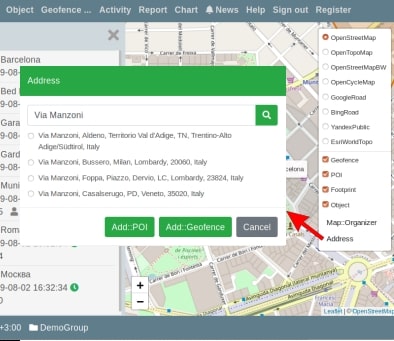
The address search button is located in the map control (the button in the upper right corner of the map area). All buttons are located at the bottom of the list. When you click on the “ Address” button, the address search panel opens.
In the text box, enter the address you want to find. The exact address is optional. When you click on the button “Search” (to the right of the text field), all addresses that satisfy the search query will open under the text field.
If no addresses are found, a dialog box appears with the message “No data.” In this case, you need to refine the address in the text box. The list contains no more than four addresses found that match your search. If you don’t see the required address among them, then you also need to refine the search query in the text box.
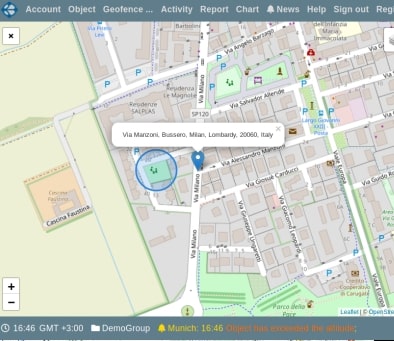
When you select an address from the list (by clicking on this address), a marker with the center for this address will be displayed on the map. To return to the panel, click on the “X” button in the upper left corner of the map area.
For the found address, you can create a geofence or a POI element in your account. In this case, you will be asked to adjust the name of the created zone or POI. A geofence is forming with a center corresponding to the found address and a radius of 50 meters. You can adjust the radius and the center of the created geofence, as well as other parameters of the geofence (color, activity, name). Also, for POI, you can change the icon and name.
On the Vialam service YouTube channel, a one-minute video presentation is available.